User Guide for Woolf Online
an archive of documents and images relating to Virginia Woolf's 'To the Lighthouse'
Note: Woolf Online works best in Safari, Chrome and Firefox browsers. Increasing the width of your window and using a large monitor are recommended. If the fonts are too small adjust the zoom scale on your browser. This archive is complex and large. For study purposes, the greater your screen area the more views you can have open at once, thus reducing toggling and searching.
Note: If you resize while viewing a text image or transcription of the novel, you will need to refresh the page in order to sync the image and transcription.
Note: It is recommended that first time users print this guide and follow it line by line through the site in order to get a good sense of what is there and how to use it.
Basic Principle of Collection and Representation of Primary Documents
As an archive representing primary materials, the most important view presented is an image of the original documents. But as a digital website, each document is also transcribed to facilitate analysis and searching. The transcriptions are usually hidden behind the images. Running the cursor over an image line reveals the transcription line underneath.
Alternatively if one has selected a transcription view, the image opacity slide bar above the transcription will reveal the image, now hidden behind the transcription. Clicking near the right end of the slide bar gives a view of transcription and image together superimposed.
From the 'transcription page view' Export Options provide HTML, TXT, and TXT without notes forms of the page for repurposing by the user. The transcription page also gives the option of viewing image in a separate window, and toggling between transcription and image.
I. Home
The home page includes Project Overview, History of the project, Using the site, List of Contributors, and quick links to texts of To the Lighthouse.
It also provides a frame with elements that remain constant as one navigates the site. Across the top of the screen are options that remain constant throughout your browse through the Woolf Online materials.
- About has three options: Copyright information; Project history; and Project team.
- Contact provides email for queries, report of errors, and suggestions. Please separate queries and suggestions for Woolf Content from those relating to the design and operation of the website.
- Help contains a brief 'user guide' and 'using the site' introduction.
- Site Content identifies the four 'root' or main categories of materials on the site: bibliography, contextual, image, and text. This list is replicated in more detail in the menus on the right side of the screen. The boxed categories on the left are less detailed.
- Login / Logout is for project developers. It is NOT necessary to log in to view and use the materials on the site. A project developer login gives access to tools for altering and developing content on the site. This environment or framework was designed for literary digital archives and editions. Contact us for information about new projects.
II. Current Location (upper right corner)
- Current location: In addition to the 'breadcrumb' indicator just below the Woolf Online logo, there is, in the upper right corner, an indication of the area of Woolf Online that one is currently browsing and a description of the root category currently on view. Current location information changes whenever the current view changes.
III. Menus
On the right, below current location information, are menus of available locations in the website.
A. Site Content
Site Content replicates the list of root or main categories of material in the 'Site Content' menu at the top of the page.
Clicking on site content opens a chart that describes in more detail what is found in each category.
- Note on chart view: clicking on a column-heading in the chart rearranges the materials alphabetically or numerically according to materials in that column.
- Selection of specific material is achieved by clicking on items in the far right column headed 'link' or 'view'. Some of these links take one to a second and third sub-category chart of materials before offering links to specific documents. Items in the Project and Root columns, when colored, a links that expand sub-categories.
- Under Site Content in the menu on the right,
- For a bibliography of scholarship relating to To the Lighthouse, click Site Bibliography, then click on 'catalogue' in the 'link' column, then click on TTL Bibliography. (Note that the same result can be achieved by clicking the Project link on the left and then the Root link for Bibliography on the next page.) Clicking the column-heading labeled, author, alphabetizes the list by Author; clicking on date arranges the list chronologically. Clicking on an item in the view citation column produces a standard bibliographical citation. Clicking on Export Bibliography option.
- click Site Contextual and choose Gallery for images of documents, portraits, and landscape views OR choose Transcriptions for document transcriptions. Either choice produces a list of categories of materials that can be thought of as contexts for the setting or composition of the novel.
- Note: To toggle between an image and transcription of textual material, select the view from the menu just above the image or transcription. For primary texts, additionally, the image and transcription are superimposed using the Transparent tool.
- Note: The pilot project, relating only to the 'Time Passes' section of the novel, is available under Contexts in the right side menu. The contexts relating specifically to that section are more fully developed than are the (potentially endless) contexts for the novel as a whole.
- click on Site Image for access to galleries of all the images of documents, available on the site.
- click on Site Text for access to all transcriptions of documents on the site.
- Note: Transcriptions of primary documents are arranged geographically (topographically) on the page to correspond transparently to their location on the images of the primary document. To view the image, slide the 'Image Opacity' bar to the right. The transcription will fade as the image emerges. But clicking near the right end of the bar will show both views simultaneously.
- Note: The transcription view also has a magnifier. Click Magnify On above the upper left corner of the transcription. The magnifier can be dragged to any spot on the page. The transparent box identifies the text being magnified so that both image and transcription can be seen together.
B. To the Lighthouse
To the Lighthouse, on the right side of the screen, provides expandable menus:
- Texts contains all the original manuscripts, typescripts, proofs and printings of the novel created in Woolf's lifetime. Click on Texts to select a document. Items with a plus (+) mark can be expanded further.
- Note: Manuscript page numbering is confusing in the original. VW did not begin numbering her pages until the first page of draft in Notebook III, which she numbers '138'. (This page also bears numbers written by Leonard Woolf). VW's own pagination is not always sequential (for example, she numbers two different pages '142'). The Berg Collection of NYPL has numbered each recto page, starting over at 1 in each of the three Notebooks. There are occasional errors in this foliation; these errors are indicated in a note.
- N plus a 2 or 3 refer to Notebooks 2 and 3.
- F plus a number refers to foliation (in Notebook 3 there are 2 F numbers on each page).
- P plus a number refers to corresponding pages in Susan Dick's transcription in Virginia Woolf: To the Lighthouse. The Original Holograph Draft (U of Toronto Press, 1982).
- Note: (See "Composition, Revision, and Publication" in the Contexts section for explanations of the text-of-the-novel documents from Manuscript and typescript through all printed editions--including links to appropriate spots in the documents and noting the fact that we represent the Uniform edition with the 1932 rather than the 1930 printing.)
- Contexts contains reviews, interviews, and other writings by Woolf produced in the period she was also writing the novel. Additional materials provide historical, personal, or geographical documents and images of potential relevance to the novel. A timeline gives graphic chronological arrangement to the letters and diary entries.
- Note: Overviews of the Diary Entries by VW, the Essays Written by VW, and the Letters from VW are accessed by clicking on the plus mark next to these items in the MENU on the right side of the screen.
- Note: The pilot project on the 'Time Passes' section of the novel treats the 22-day period of composition and concurrent historical events in more detail than has been attempted for the whole novel. Clicking the 'Time Passes Pilot Site' in the Contexts menu takes one to that separate project site.
- Resources provides a bibliography of scholarship and a few essays about To the Lighthouse written specifically for this project. It is anticipated that use of this website might generate new scholarly and critical essays that could be added to this section.
- Copyright & Credit indicates the sources of permissions for this project's mounting of materials still under copyright. All such material is provided on the site for study only. Any reuse of this material must be cleared with copyright holders.
The key for manuscript numbering is:
IV. Tools
- Search always available in the top tab bar, produces a list of documents containing the search terms. Phrases are searched by putting the phrase in quotation marks. Because the site has up to nine different versions of the novel, besides the essays, diaries, and reviews, every search will produce multiple entries, arranged by source document. One can filter search query results by selecting from the list of documents that appears in the right menu column. For example, a search for empty places (without quotation marks) produces a list of 167 documents and a search for Woolf identifies 137 documents, each containing at least one occurrence of at least one of the search terms. Using the filter in the right menu will refine the search. Or enclosing the phrase 'empty places' in quotation marks produces seven documents with the exact phrase.
- Note: Search terms are highlighted on the the pages listed in search results
- Export rovides three forms for extracting text from the archive one page at a time.
- HTML - downloads the page transcription with HTML markup
- TXT - downloads the page transcription in raw txt format
- TXT without notes - downloads the page transcription in raw txt format without annotations